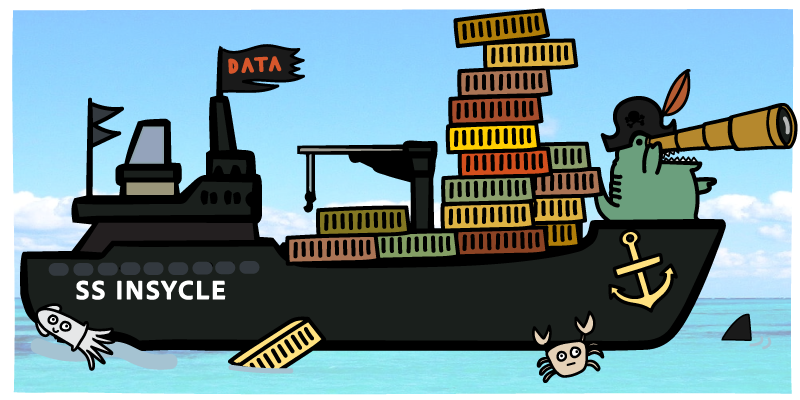Importing data into your HubSpot CRM can be more complicated than it feels like it should be at times. There are always nuances and considerations that require additional edits, manual updates, or cause errors while importing.
It can be headache-inducing.
A common issue that many companies have when importing into HubSpot and other CRMs is importing multi-select field types, also known as HubSpot Multiple Checkbox fields.
There is no easy way to append new values to existing values on import with multi-select picklist fields.
For example, if your multi-select picklist field captures interest in online courses, and you’re looking to update contacts that expressed interest in a new course and append it to their existing interests, you would need to re-import your historical data along with the new data. Adding new selections to existing selections, without including those previous selections in the CSV, causes that data to be overwritten and lost.
Or, you might want to keep track of events that a customer attended. This is a field that you will be constantly adding to over time.
But that means that every time that you have a new event, you have data update tasks associated with importing that event attendance data into your system — and it’s usually more complex than you would think. With each new import, you risk mistakes that overwrite data that is critical for segmentation, personalization, and organization.
Without the right processes in place, these kinds of mistakes will be unavoidable and common. According to MIT Sloan, the cost of bad data is as high as 15% to 25% of revenue for most companies.
Luckily, Insycle makes it easy for you to import multi-select HubSpot fields and append them to existing values -- without requiring all these extra manual steps. But before we show you how, let’s dig a bit deeper into the issue and look at the impact that it is potentially having on your company.
The Problem with Multi-Select Fields
Multi-select fields can be an extremely useful tool for HubSpot companies but are underutilized due to these data importing issues. They are great for identifying customers in different categories and making your database more segmentable. Having this information on-hand, up-to-date, and accurate is critical for launching campaigns and engaging with prospects and customers.
Multiple checkbox fields are also useful because they apply standardization to a field. Customers or employees aren’t responsible for typing in the data themselves. Instead, the data contained within the field is selected from a pre-set list.
This means that various data quality issues such as typos, accidental inclusion of symbols or numbers, or invalid data are a much smaller issue in these fields than in others.
Manual data entry errors are common, and those errors reverberate down the line. Knowledge workers waste up to 50% of their time hunting for data, identifying and correcting errors, and seeking confirmatory sources.
With some creativity, there are almost an unlimited number of ways that companies can use multi-select fields to capture data and improve the overall health of their data within their CRM. Because of the nature of the field type, multi-select fields often play a critical role in filtering and segmenting data for analysis and personalization.
These fields should, in theory, play a more prominent role in every company’s CRM because of these benefits. But often, companies shy away from using them due to the likelihood of mistakes when importing new data.
When you don’t have the processes in place to train every employee how to appropriately update multi-select fields, they are almost certain to accidentally overwrite data. It can completely negate the benefits of the field type.
Using the Events example—attendees from different events would receive different marketing materials based on which events they attended. They might be assigned different sales reps. Your customer support teams can use that information for context to improve the customer experience. Accurate attendance tracking will impact the company’s investment in future events.
Updating multi-select fields incorrectly means a loss of context from prior selections. They require spending extra time to export, compare, and then re-import, making the import process even more time-consuming. Instead, companies might opt to use a free text field or another field type even though it doesn’t deliver the same benefits. The time associated with importing data and the potential for mistakes simply make it not worth the energy.
Now let’s look at the nuts and bolts of why this problem can be a true thorn in the side of many companies.
|
Related articles Sharing CRM Data: Why Exporting is Painful and How to Automate It The Business Impact of Not Maintaining CRM Data How to Become a Customer Data Wizard Using the ‘Transform Data’ Tool |
Why The Current Method for Updating Multi-Select Fields Is a Hassle
Multi-select fields may bring flexibility and power to HubSpot, but updating multi-select fields with imports is a painful process.
If you have multiple events — INBOUND 2019 and INBOUND 2020 — selected in the “Event” field but would like to add INBOUND 2021, you have to make sure all three events are included in the import data that you are using for the update. HubSpot, and most other CRM systems, update the entirety of the field and are not able to append new selections to existing multi-select checkbox values.
As outlined in HubSpot’s help article on multi-select fields, you can separate the selections in this field using semi-colons, like this:
INBOUND 2018;INBOUND 2019;INBOUND 2020;
However, if you were to import this:
INBOUND 2021;
“INBOUND 2018”, “INBOUND 2019”, and “INBOUND 2020” would be overwritten, leaving just “INBOUND 2021” in the field for that record.
While commas would seem like the obvious choice here, CSV files are comma-delimited files. If you were to separate the selections by commas, the CSV would think you were adding data to the next field on the list, rather than into the multi-select field, throwing off your entire import. This is why semi-colons must be used for these fields.
This seems like a small, easily solvable issue on the surface, but can be more problematic than you would initially expect.
First of all — when you are importing data, that data comes from a source. It might be from a third-party list, another piece of software, or a manually built internal list.
No matter where that data comes from — unless the list originated from HubSpot CRM itself — it is unlikely to include both your previous selections along with the new data that you would like to add.
Before you can update those records using that CSV, you have to update your CSV file.
Often, that means updating it manually. You’ll have to go record-by-record, comparing your CSV to your HubSpot data adding new data onto your existing selections. This leads to the opportunity for mistakes to happen. This can also be time-consuming and morale-killing. If your import is thousands of records, that means hours of manually adding data.
While you could use the concatenate Excel function to append data to this field in Excel, you’ll still have to find a smart way to filter the data to ensure that you are adding the right data to the right records. It isn’t always so straightforward. You’ll also still be pulling data from multiple sources, further complicating this process in Excel and leaving you open to potential mistakes.
Additionally, you always have the option of enlisting the help of a developer. And that can solve the issue — but only one time. These updates are often an ongoing task and you can’t pull developers from their work to solve your small data issues every time that you need an update.
Typically, you’ll be updating fields by creating a list, exporting it from HubSpot, editing the multi-select fields and appending them with the updated data, and re-importing it back into HubSpot. All HubSpot imports need the Contact ID or matching email address to successfully identify existing records and update them. Then, you hope that there are no issues with the HubSpot import, but often there will be. And that kicks off a new round of problem-solving and data updates.
This is a costly and error-prone process that ultimately slows your teams down from the work that they need to be doing.
But with Insycle, you can remove these tasks from your plate and easily append new selections to multiple checkbox fields in HubSpot.
How to Easily Append to Multi-Select Fields, On Import
Insycle saves you time and headaches by allowing you to append new multiple checkbox selections to the existing selections in your database, without using complicated Excel functions, enlisting developers, or updating records by hand.
Let’s look at how.
First, we navigate to the Magical Import Module in Insycle and upload our CSV.
We’ll be updating a multi-select field named “Multi Color,” which represents the color of a couch that they had ordered, and you could use this information to market relevant products to them in the future.
In this example, perhaps we recently released two new product colors — Black and Green. After an initial wave of orders, we want to update those that have purchased a product in these colors, so that we can market accessories and additional matching furniture to them.
This is represented in our CSV under the “Multi Color” field, which we map to the “Multi Colors” field in HubSpot.
On this screen, to append the new data that we are importing to the historical data, simply select the “Append” mode for this field. Your new multi-select data will be appended to existing selections in that field. That’s it. Easy.

When you click “Import”, Insycle appends the new selections to the existing values in HubSpot.
As with any database operation made through Insycle, an audit trail is generated with details about the changes. On that report, you’ll be able to see the before and after versions of every field included in the update. Here, you’ll be able to see that Black and Green were correctly appended to these records. The audit trail report is for tracking purposes, you do not need to import it to HubSpot.

As simple as that — Insycle makes it easy to append new to existing multiple checkbox data in HubSpot CRM.
Easily Append To or Subtract From Picklists, in Bulk
Insycle makes it incredibly easy to import new multi-select data from CSV files. Insycle also allows you to append or subtract data from multi-select picklists, in bulk, without using CSV files to do so.
It's simple.
First, using the Bulk Operations module, you use rules to filter data down to those records that you would like to update. For example, we might want to filter down our records that have no current picklist selections.

With the right records filtered, you can then append or subtract data from multi-select picklists in just a few clicks.

You can also select the "Remove" action to remove existing selections from records in your CRM as well.
Using Insycle, you can quickly filter down your records to those that you would like to update, and append or remove multi-select picklist selections from existing fields, in bulk. Then, your changes can always be reviewed in the Activity Tracker.
A Piece of a Larger Data Maintenance Puzzle
Being unable to append data to multi-select fields in HubSpot is time-consuming and headache-inducing. It can be a major problem that impacts your ability to effectively filter, segment, and personalize your messaging with prospects and customers.
But it is only one small piece of a larger data maintenance puzzle. Your CRM is likely filled with thousands of data issues, and correcting those data issues and implementing standards would allow you to be more effective across the board — including in marketing, sales, customer support, revenue operations, and finance.
Insycle’s Magical Import module is a powerful tool for importing data into HubSpot. You can not only import and append data to multi-select fields — you can format names and phone numbers, standardize job titles and industries, associate contacts on import, and add them to a HubSpot list, among other options.
Insycle enables operations teams to fix CRM data quality issues in bulk, and automate the data maintenance process. Without Insycle, the cost of bad data is a major blind spot for marketing and sales leaders and a roadblock for execution by their teams.
Are you tired of manually editing CSV files or injecting historical data through complicated Excel functions? Learn more about the Magical Import tool and start appending new data to historical data in multiple checkbox fields, without all of the mundane data maintenance work.