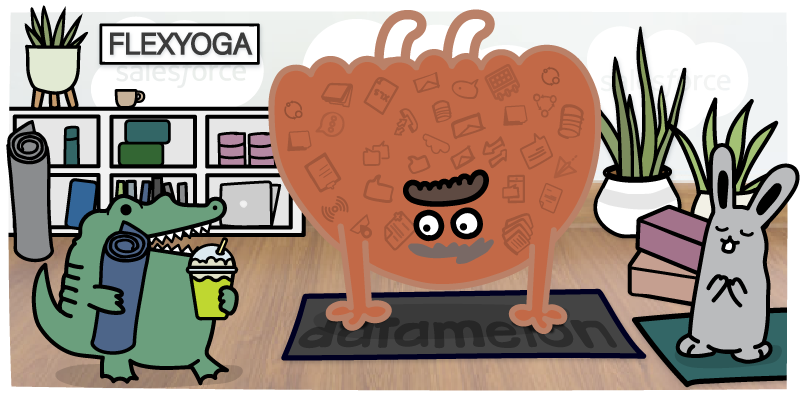Duplicate accounts in Salesforce can be a serious problem for account-based sales and marketing teams.
Duplicate accounts break your single customer view and can cause confusion among your teams. The contacts and stakeholders for that organization may be split up between both accounts. The same is true for any important account notes that are left by your teams, which means that in the future your teams may miss critical context during conversations and engagements with that account.
Duplicate accounts can have an even bigger impact, in many cases, than duplicate contacts. Duplicate accounts impact all of the contacts that are associated with those accounts. With a single duplicate, you could be piercing what should be a single source of truth for all of the stakeholders at that company, hurting your chances of closing the sale.
Then there is the productivity side of the issue. When your teams know that you have a duplicate data problem, they will have to add new steps to their workflow to make sure that they have all of the information that they need to engage with an account effectively. That means that they’ll even have to double-check accounts that actually don’t have a duplicate in the system. Duplicate data issues can slow down your sales team across the board.
In the end, duplicate accounts in Salesforce impact your ability to engage with prospects, personalize communications based on previous interactions, deliver positive experiences for all stakeholders across accounts, and close sales. The more duplicates you have in your database, the more you will be impacted.
So the only thing to do is to identify duplicate Salesforce accounts and merge them regularly, to avoid these issues as much as you can.
But merging accounts in Salesforce can be a bit time-consuming. The process of merging them is simple and straight-forward, but Salesforce only allows you to merge up to three accounts at a time. If you have more than three accounts to merge, you’ll have to run the process multiple times. Merging accounts in Salesforce also risks breaking your integrations with other software, like HubSpot, as well.
Insycle helps companies automate the process of merging Salesforce accounts regularly in a reliable way. Duplicates can be identified using flexible matching rules and master selection criteria, merged in bulk on a set schedule while ensuring that you do not break your syncing integrations, with an audit trail report is available for download at any time.
Why Do Duplicate Companies Exist? Why Do They Get Created?
Duplicate accounts can be aggravating. Not only do they have a big impact on efficiency, but they also are time-consuming for someone to deal with. Between all of the associations between accounts, contacts, and sales reps — it can be a lot of work to identify, merge, and double-check to make sure all of the associations are in place as they should be.
A big piece of the puzzle of dealing with duplicate data comes from stopping it at its source. If you can stop duplicate accounts from being added to the system to begin with, you’ll greatly reduce your duplication rates throughout your Salesforce data.
Some of the different ways that duplicate companies are commonly added to Salesforce include:
- Entry by different reps. Different sales reps may encounter different accounts at different times. They may assume they are the first to engage with a specific company and create a new account.
- Import lists. Duplicate records are often created from third-party and import lists.
- Integrations & other apps. Integrations with apps that add new data and accounts to Salesforce may create duplicate records.
- Mistakes. Someone within your organization accidentally creates a duplicate account not realizing that the original account already exists.
- Form submissions. Someone from a company may fill out a form, creating a new record in your database, when you already had a record for that specific account.
- Lead conversion. When leads are converted, Salesforce will create an account, contact, and optionally an opportunity. Duplicate accounts may get created in the process.
- Companies go through mergers and acquisitions. You may also want to merge non-duplicate accounts as well, such as when two companies merge or one acquires another.
There are many reasons why duplicate or mergeable accounts may appear in your Salesforce database. Being able to identify the root cause of those duplicates and stop it from happening is the first step that any company with a duplicate records problem should undertake.
One easy way to prevent the creation of duplicates is to set up duplicate rules in Salesforce. These rules keep duplicates from being created, based on a custom ruleset that you create, both from imported contacts as well as from manual entries from your team.
Now let’s look at how to merge accounts in Salesforce, in both Salesforce Classic and Salesforce Lightning.
How to Merge Duplicate Accounts in Salesforce Classic Experience
Merging duplicate accounts in Salesforce Classic is relatively easy and straightforward. We’ll provide a full step-by-step breakdown of how this is done here.
Step 1: Go to the “Accounts” tab, and click “Merge Accounts”, which is located in the Tools section at the bottom right-hand side of this page. If you can’t see the “Merge Accounts” option there, you likely do not have the appropriate permissions.
Step 2: Search for the account using the name of the organization that you believe has a duplicate. Salesforce will search for accounts with similar company names.
Step 3: Select accounts that you would like to merge using the checkbox. You can select up to three different accounts. Then click “Next.” If you have more than three duplicate records, you will have to run this process multiple times and continue merging into the “master record” that you choose.
Step 4: Select the account that you would like to use as the “master record,” or the main record that all other duplicate accounts will merge into. You also select the fields that you would like to retain from each record here.
Step 5: Click the “Merge” button and your selected accounts will be merged together, following the rules that you have put in place for field priority in the previous step.
How to Merge Duplicate Accounts in Salesforce Lightning Experience
The process for merging accounts in Salesforce Lightning differs quite a bit from merging accounts in the Salesforce Classic experience.
Step 1: Navigate to the specific account record that you believe has duplicates. If there are duplicates detected by Salesforce, you can click “View Duplicates” to identify them. In this screen, you will be able to see both company accounts and contacts that are associated with the company that have been detected as potential duplicates.
Step 2: Select the duplicate accounts that you would like to merge together. As with Classic, you can only merge up to three duplicates at any one time. Then, click “Next.”
Step 3: Here, you select the record that you would like to function as the master record for the merge. You can also choose the fields from each of the different records that you would like to keep. When you are finished, click “Next.”
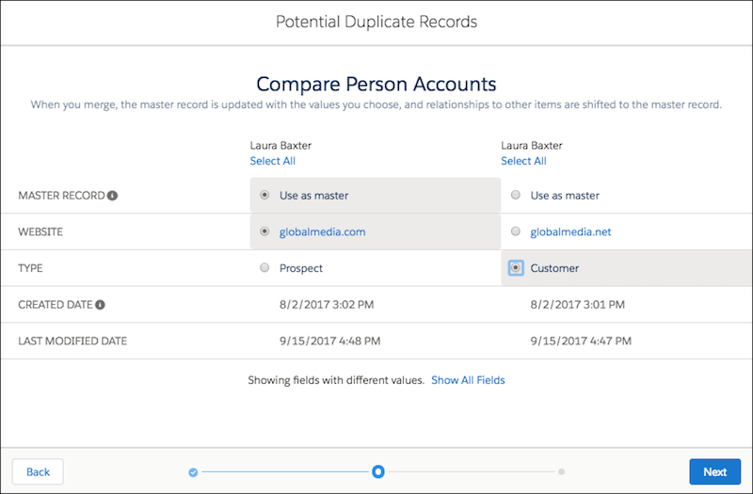
Image Source: Salesforce
Step 4: Double-check to make sure that everything is accurate, and click “Merge.”
Merging records in both Classic and Salesforce Lightning is simple, and straight-forward, but does have some limitations. First, you can’t merge accounts in bulk, as Salesforce has a limitation on merging more than three duplicates at a time.
Additionally, surfacing and detecting duplicates can be difficult in Salesforce. While the system does find duplicate accounts with similar names, it does not surface duplicates based on the data contained within the record, which is often required to surface all of the duplicates.
How Insycle Automates Your Salesforce Account Merging
Insycle offers a simple, effective way to bulk merge accounts in Salesforce.
Using Insycle, you can identify duplicate Salesforce accounts using any field in your database, and not just the company name. Additionally, you can combine multiple variables together to identify duplicates. Insycle includes its own pre-built templates for identifying duplicates, or you can build your own based on your unique data fields.
For example, you could identify duplicates using flexible matching rules such as:
- Same or similar company name
- Same or similar company name, and website
- Same or similar company name and address or phone
- Partial company name match, ignored name abbreviations like Inc.
Through the standard Salesforce deduplication, you can set your own rules for identifying duplicates automatically within the system.
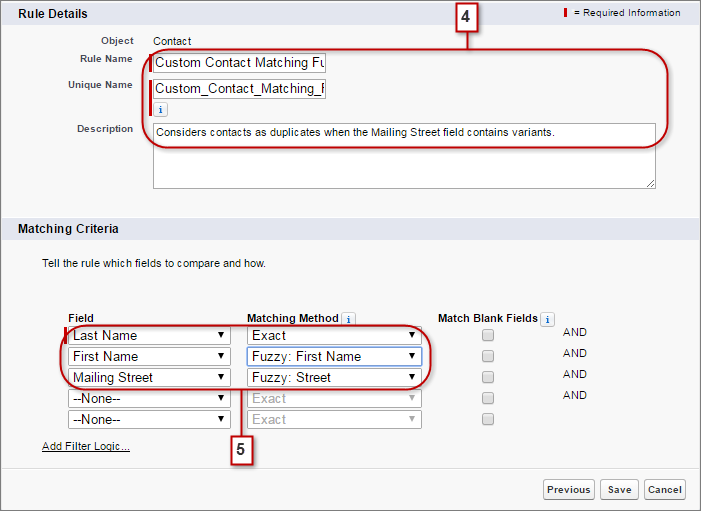
Source: Salesforce
This feature includes both exact and “fuzzy” or similar matching, to help you surface more duplicates in the system. You can also tell Salesforce to surface duplicates based on these rules when either all of the variables are true, or some of the variables are true. However, despite the fact that Salesforce makes it easy to identify duplicates, they still only allow you to merge up to three duplicates at a time.
This means that, in order to surface and merge the maximum number of duplicates using the standard Salesforce systems, you will need to create rules that cover all of your bases in the system, and then go through the manual merging process repeatedly until all of the duplicate accounts have been merged into a master.
Insycle also includes the ability for exact matching or similar matching but gives you the ability to merge identified duplicate accounts in bulk and automatically on an ongoing basis. Similar matching identifies records that are similar to one another (based on the fields that you tell Insycle to use) and does not require an exact-match to identify a duplicate.
Insycle is also able to identify duplicates by ignoring common terms within the Company Name field. For example, Insycle can identify “Acme Inc.” and “Acme Incorporated,” even though the naming conventions are inconsistent.’
In a similar way Insycle can match website URLs in flexible ways, whether the website URL includes the protocol “http://” or “https://”, a subdomain like “www.”, or different top-level domains like “.com” and “.co.” Insycle can identify these duplicates even when the underlying data is inconsistent.
This feature isn’t limited to just account names and websites. It can be used on any data field. For example for phone number formatting, where you can tell Insycle to compare phone numbers while ignoring other characters like spaces, symbols, or even letters.
Additionally, Insycle allows you to identify and merge duplicate Salesforce accounts in bulk. In Salesforce, you are limited to merging up to three separate accounts at one time. When you have more than three duplicates, that means that you’ll need to go through the process several times to merge them all. With Insycle, you can merge an unlimited number of duplicates in one fell swoop.
Insycle’s deduplication templates can always be altered or added to, based on your needs. You can change these on the fly to see how the changes affect your ability to surface duplicates, whereas in Salesforce you have to change your duplication rules, which will impact the duplicates it finds for all records in your database. Here’s an example of an advanced deduplication template that you could use to surface duplicates that meet very strict criteria.
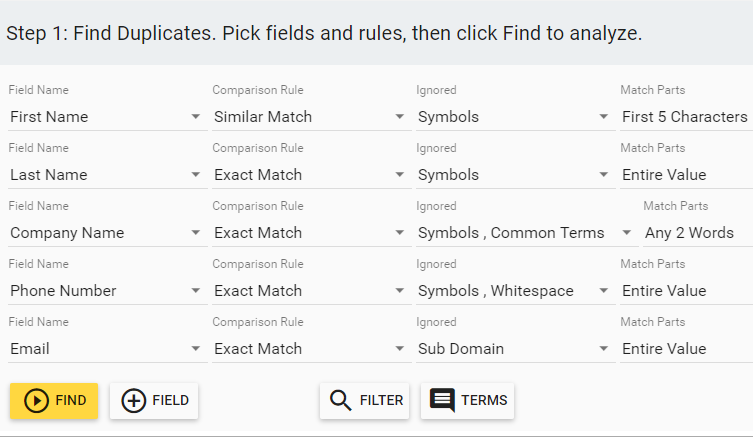
When you first sign up for Insycle, the Insycle Customer Data Health Assessment will analyze your database and identify many different types of common data errors that are plaguing your database. Included in this are multiple different types of duplicates that you can detect and fix in bulk, directly in Insycle.
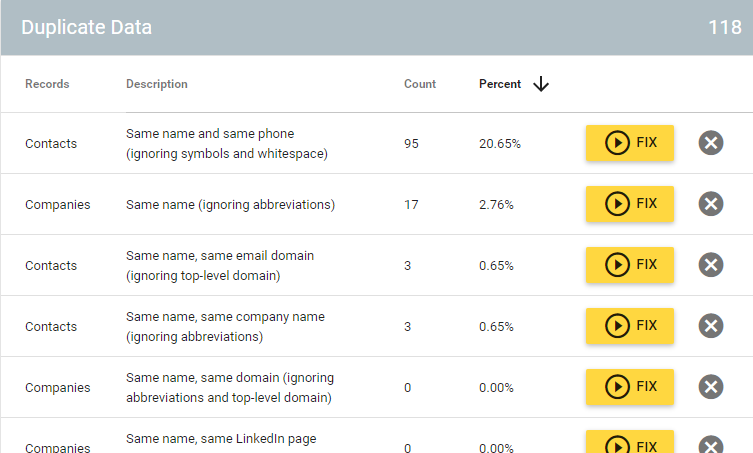
This provides you with a simple place to start for deduplication of both contacts and accounts and begin decluttering your CRM.
But Insycle offers another powerful feature that will allow you to merge accounts in Salesforce, on autopilot. You can schedule your duplicate account merging processes to run on a set schedule, keeping your Salesforce database duplicate-free on an ongoing basis.
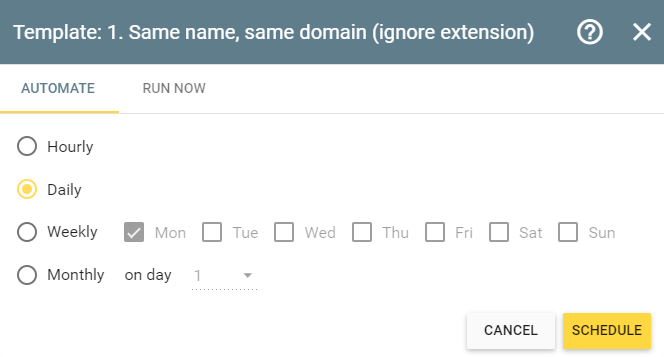
Rather than spending your time going into each account to evaluate the identified duplicates and merge them manually, Insycle can put that process on autopilot.
Insycle also tracks all changes made to your data.
Insycle also gives you a full audit trail, documenting all of the changes made to your data. This audit trail is available for both previews and live updates, and is available for download or review at any time.
Merging Between CRMs That Are Syncing
If you’ve ever tried to merge duplicates across syncing CRMs, you know that it can get pretty complicated.
Depending on the integration, there are likely to be nuances that you need to take into consideration. Deduplicating when Salesforce and Hubspot are syncing, for instance, you can break the sync if you do not merge all accounts in both platforms down to a master record that is synced between both platforms.
To do this, you have to navigate through both platforms to identify the correct master record, which can be tedious.
This is an issue that you are likely to run into between most platforms that are syncing. But Insycle can help.
Insycle makes maintaining your sync while deduplicating on two platforms simple without all of the manual checking and confusion that typically inhibits the process.
For an example let’s take a look at deduplicating between syncing Salesforce and HubSpot systems.
Using Insycle, you can dedupe both your HubSpot and Salesforce databases while ensuring that your sync remains active. This is done by “tagging” the master when the records are merged in one CRM and then using that tag in the master selection rules in the other CRM.
So for instance, you could dedupe accounts in Salesforce. The chosen “master record” would be tagged so (in a custom field), then when you use Insycle to dedupe the same records in HubSpot, Insycle would recognize the correct master record and ensure that HubSpot uses the same record as a master, so as not to break the sync between both platforms.
Here’s the steps to do this using Insycle:
Step 1: Create Custom Fields for Tagging the Master Record
Before you can tag the master, you need to create custom fields for both your Salesforce accounts and HubSpot companies.
Please note that while this process works for Salesforce accounts, it can be applied to contacts, leads, and opportunities as well.
The new custom field must be named “Deduplication Master Record.” Insycle will automatically populate this field once deduplication has taken place.
Add the Custom Field in Salesforce for Accounts
- Label: Deduplication Master Record
- API name: Deduplication_Master_Record__c
- Data type: checkbox
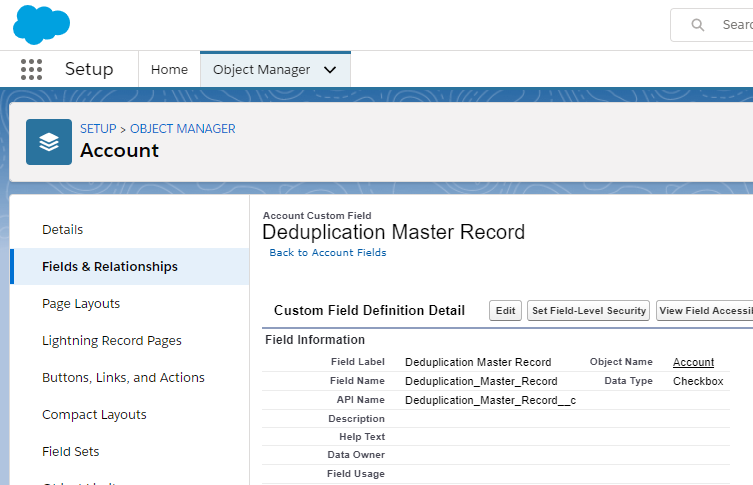
Add the Custom Field in HubSpot for Companies
- Label: Deduplication Master Record
- API name: deduplication_master_record
- Data type: single checkbox
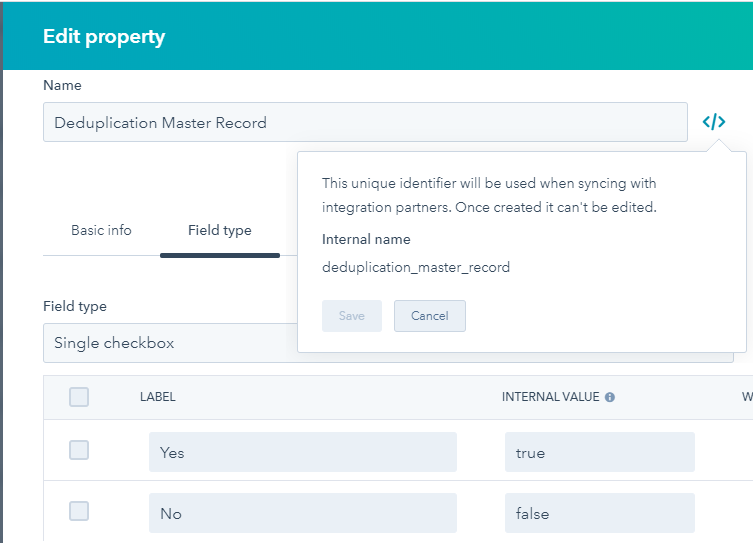
Then, in your HubSpot sync settings, you’ll need to set HubSpot to copy the value from the “Deduplication Master Record” field into HubSpot. This is a one-way integration.
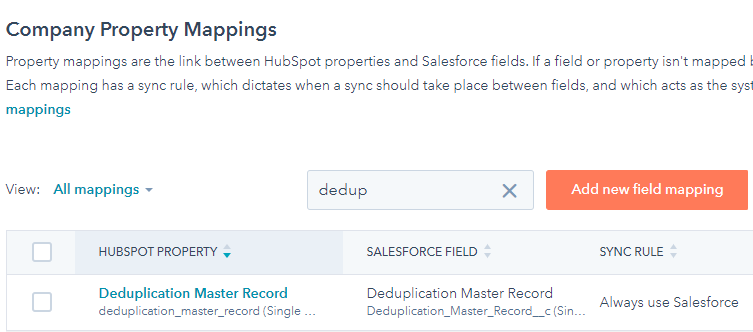
Step 2: Deduplicate Salesforce Accounts in Insycle
Now you can merge accounts in Salesforce.
The deduplication process in this case is done the exact same way that it would be if the sync wasn’t in place.
Here’s an example of a template that deduplicates Salesforce accounts by account name and URL, while ignoring symbols and common terms on the account name such as “LLC” or “Inc,” while also ignoring extension and domain information like “.com,” or “.co.uk” for the website.
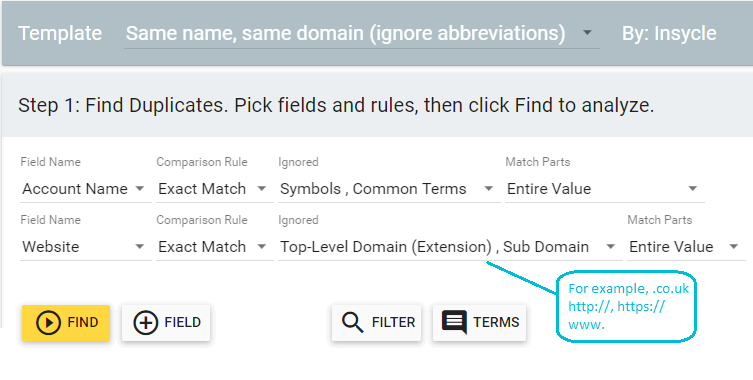
Using Insycle, you can create your own rules for choosing your master. No matter how the appropriate master record is determined, Insycle will automatically populate the “Deduplication Master Record” custom field as “TRUE” based on the rules that you set.
Here’s an example:
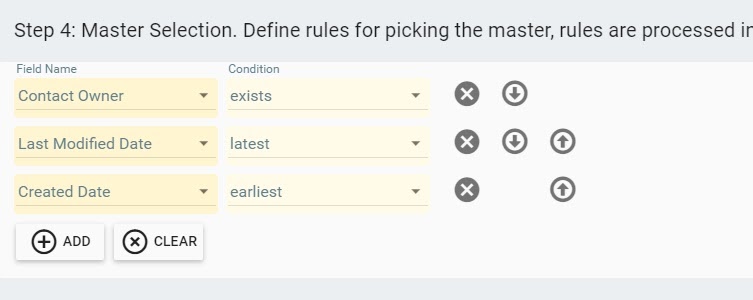
Step 3: Deduplicate Your HubSpot Company Records Using Insycle
Once you merge accounts in Salesforce, the “Deduplication Master Record” will be populated automatically as “TRUE” by Insycle. This ensures that Insycle is aware of the appropriate master record across both platforms so that the sync can be maintained.
The deduplication process using Insycle is the same as it is in HubSpot as in Salesforce, with one key difference.
In the “Master Selection” section, you’ll want to tell Insycle to determine the master record by looking for the corresponding Salesforce record with the correct tag in place.
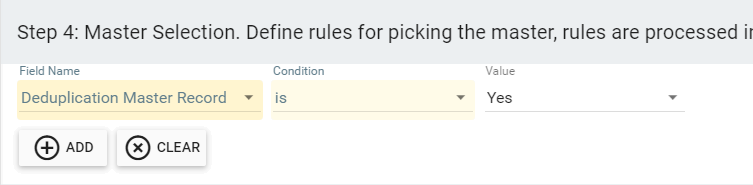
Once the deduplication process is run in Insycle, all of your duplicates will be merged across both Salesforce and HubSpot, with the right master, while the sync remains in place.
Insycle - A Complete Data Management Solution for Salesforce
Merging accounts in Salesforce is a necessity for account-based marketing and sales teams. Splitting vital context up between different account profiles ensures that your marketing and sales teams are more likely to miss the mark with engaging with prospects and customers. A duplicate data problem affects productivity across your teams who have to install new processes into their workflow to ensure that they are working with complete context.
But Insycle goes far beyond helping with just data duplication. It is a complete data management solution for Salesforce, offering advanced data management options for data cleansing, data operations, and data collaboration. Insycle makes it easy to ensure that your Salesforce database is clean, uncluttered, and consistent to improve your sales results.
Unlike tools that tackle a single problem for a single CRM, Insycle tackles a range of issues for all of the most popular CRM solutions in the world today. Using Insycle, you can consolidate all of your data management tools into a single solution, resulting in lower costs for your company. With Insycle, you’ll have one tool to train people to use, one tool for security audits, and one singular vendor relationship.
Want to simplify the process of merging accounts in Salesforce? Start your free trial by clicking the button in the top right-hand corner of the screen.