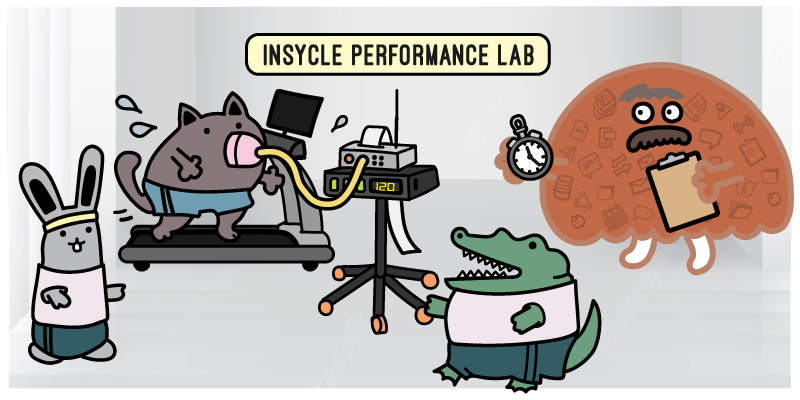Have you ever needed to analyze and then bulk update a set of records in your database, only to quickly find that the process of doing so was much more complicated than originally anticipated?
It’s a common task. There are all sorts of updates that you might need to make on a weekly, monthly, or sporadic basis: change owners, update dates, add new values, and others.
But often, those bulk updates end up being more complicated than expected. Maybe the operation that you want to perform requires an extra step, or extra consideration, which makes it much more difficult through Excel and impossible through most standard CRM features.
Maybe you want to update a very specific set of records. For instance, your goal may be to re-assign accounts that have no owner assigned and belong to a specific industry, to a sales rep that has more expertise in that industry. Or to identify accounts with large revenue opportunities and assign them to your new high-ticket closer, but only if they have entered your system in the last month. These are the types of situations that require an analysis before performing the update.
In this article, we’ll break down how Insycle makes grouping data in custom ways and bulk editing that data much simpler than it would typically be through Excel or directly in your CRM.
Insycle provides a simple way to create reports that groups records using multiple fields. And unlike other tools, Insycle also lets you update records in those reports directly from the same screen, cutting down on the time-consuming process that involves exporting the records into a CSV file, updating the values using Excel, and then re-importing them back.
Let’s start by taking a look at the way you are probably performing these tasks today, and then we’ll examine how Insycle improves the process.
The Old, Tedious Way of Grouping and Bulk Editing Data
The way most companies handle bulk update and data grouping operations today is tedious.
Often, you’re forced to:
- Create a report in the CRM
- Export the records to CSV.
- Make modifications in Excel.
- Use complicated Excel functions for advanced changes.
- Match names to IDs using VLOOKUP. For example, matching the Contact Owner name to their ID in the CRM.
- Import the data into the CRM for marketing and sales automation.
Unless you are an Excel wizard, this would be a pretty difficult task for anyone else that would likely eat into their productivity. Many would resort to manually entering or copying and pasting the information between the different records. If you’ve ever used VLOOKUP extensively before, you know how it can make you want to tear your hair out.
Your customer data requires consistent maintenance. But even small maintenance tasks can take a lot of time and present some risk because every import of fresh data takes a lot of time and sometimes, several attempts to get right.
The full process involves multiple double-checks and second guesses. You have to ensure picklists are spelled correctly, otherwise the import will fail and you’ll need to re-import after fixing the issue. If you forget to include anything or make a mistake, you’ll have to start all over again from step one. Anyone that regularly tries to bulk update their data has had updates that take multiple attempts to get right, wasting hours.
Even when you bulk update and import your data successfully — how can you be certain about the quality of the data? There is no easy way to check.
The Different Types of Bulk Data Updates
There are different types of bulk updates and ways that you can go about updating your data, depending on what your end goals are.
The most common types of bulk updates include:
- Same value for a set of records. For example, taking all leads that are missing an owner and assigning them to Jane and Dave evenly. This can be completed in Insycle’s “Bulk Operations tool.”
- Apply a standardization rule to a set of records. You might want to ensure that all of your names have proper case, or that your phone numbers follow a consistent format so that they can be used in your auto-dialing sales software. Data Standardization is critical.
- Different values for each record. For when records have nothing in common. This is typically handled through CSV imports,
- Advanced bulk updates. Updates where you’ll need to analyze the data before making the bulk update. May use multiple fields as variables to determine how the fields will be updated.
Analyze and Bulk Updating Your Data in One Step
One of the biggest issues with updating CRM data is that you’ll often need to analyze it before you update it. You’ll need a lay of the land, so to speak, to figure out the best way to handle the update.
Let’s look at an example.
Maybe you want to rebalance leads that are assigned to your sales reps to ensure workload is balanced across your entire sales team. This would require that you are not only able to see figures regarding how many accounts are assigned to each sales rep, but also drill down into the data to get a sense of how large and time-consuming each assignment might be.
In Excel, this process would take a ton of time. It would also be prone to manual errors that come with any data updates handled by-hand.
Using Insycle, you’d be able to do this quickly. You can generate a report that breaks down the number of records that are assigned to each sales rep.
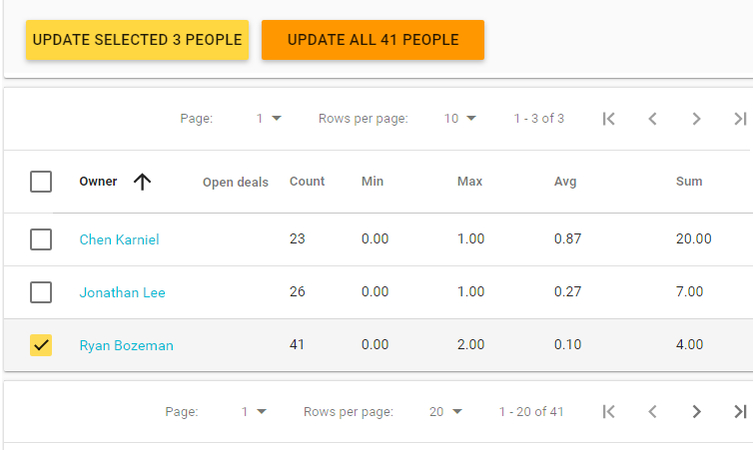
You're probably familiar with reports that group data by a field, and you might have used Excel Pivot Table to group values. That provides a similar feature.
For example, in the above sales rep example, you’d be able to continue to drill down into each sales rep’s bucket. You could click on any owners and see all of the accounts or prospects that are assigned to them .
In Excel, you can only analyze your data. Insycle allows you to also bulk update the data in one single step, cutting down your time commitment to a fraction of what it would typically take.
Create Updateable Reports
In any marketing, sales, or revenue operations team, your standing within the company depends upon your ability to effectively convey the value that you have driven. Typically, this means showing that your team has improved upon or reached various KPI goals.
What gets you to those KPI goals? Operational efficiency. And what helps your organization become more efficient, operationally? Better usage of data across your department and organization as a whole.
You can use Insycle to generate reports that:
- Stay updated as new data is added or changed in your CRM with just a click.
- Can be shared using a simple URL, directly through email or chat.
- Can be used to invite users to collaborate on data processes.
- Do not require importing and exporting for data updates.
Let’s look at an example of how Insycle can create quick, simple updateable reports.
Let’s assume you wanted to evaluate how many accounts sales reps have assigned to them from different lead sources. Maybe leads from certain sources are typically longer sales cycles and evaluating this information helps you with your rep workload balancing.
You would tell Insycle to group data by Account Source’ and ‘Contact Owner.’
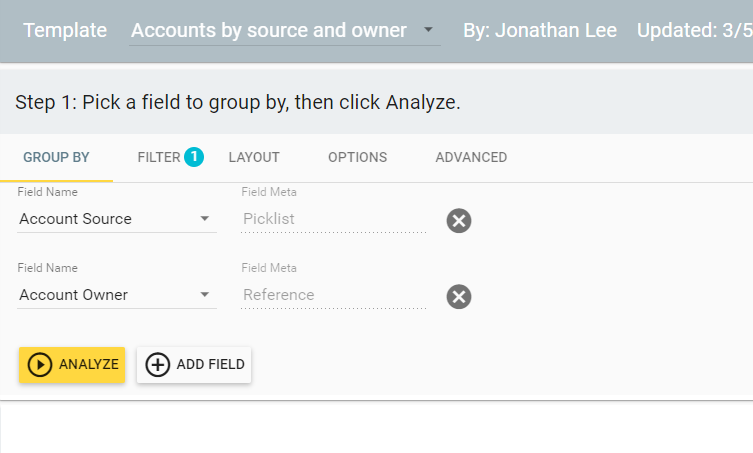
This would generate a report that would look something like this:
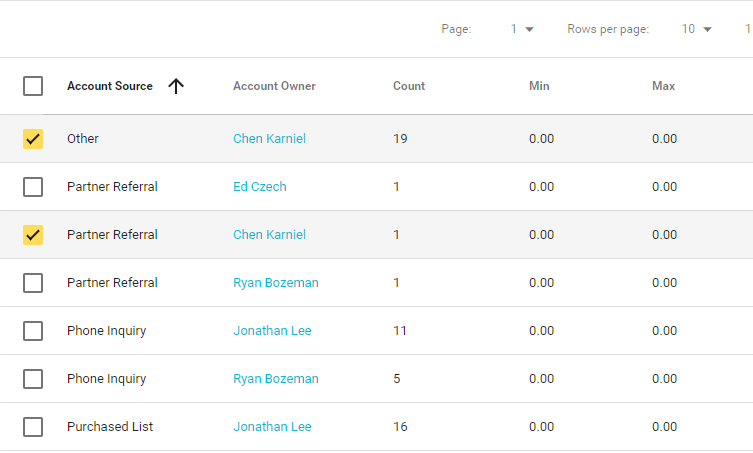
This gives you a top-down view of where the different assignments are coming from, for each of your sales reps. Here, you’d be able to spot imbalances and drill down further into the data to make changes.
You can group records any way that you would like, then drill down into each separate bucket with a single click of a button.
Avoid Messy ID Situations When Grouping or Editing
Bulk filtering and editing CRM data in Excel can be excruciating when a lot of your analysis involves working with dozens of different IDs.
Here’s a common situation.
You want to assign leads or contacts to a sales rep owner. In order to do this, you’ll need to know their OwnerID. In Salesforce, the Owner ID will resemble something like this: 0013600001a2jaOAAQ
How are you supposed to know which rep is connected to which ID? Especially when you might have dozens of different sales reps. In the .CSV, they all look the same.
Now you have a new consideration. You can continue to work with just the IDs in your .CSV file, or you can insert a new column with rep names, based on the “OwnerID.” That may mean running a new Excel function for each rep and hours of wasted time. When you work and make decisions from just the ID data, you are leaving a lot of context on the table.
Additionally, how do you check for mistakes? How do you verify that the update went through as intended? Well, you have to dig through the data by hand and give your best guess.
With Insycle, you can avoid this completely. You’ll always be able to include the name of the rep attached to the OwnerID when grouping data. You can spot and update mistakes before updating, and have a complete picture of whether or not your bulk update is successful.
Having this kind of visual representation of the data across multiple fields and records can help you to generate better and more accurate reports while making your data easier to collaborate on and work with.
Avoid Mistakes on Picklist values
For picklist fields, Excel cannot enforce validations rules that you implemented in the CRM. This leads to situations where you make edits in Excel, and an invalid values will be rejected when you go to import the data back into the system. Or worse — you might create unintended picklist values that will only serve to clutter your database.
Working with picklist values in Excel can be complicated for this reason. Insycle lets you use the picklist values defined in the CRM, which eliminates potential mistakes.
If you’re CRM data includes redundant fields — like“Car Dealers” and “Car Dealerships” as industries — you’ll only want to use one of those fields for reporting and segmentation. But how do you know which is the ‘right’ one in Excel? Insycle makes it easy, allowing you to pick a value and standardize across all of your records.
Improve Data-Backed Decisions with Numerical Updateable Reports
You can also use Insycle to create updateable reports and stats for numerical values in your system as well.
Let’s look at a common use case.
Let’s say you wanted to evaluate accounts owners, by the accounts’ annual revenue.
You would group accounts by the ‘Account Owner’ and ‘Annual Revenue’ fields.
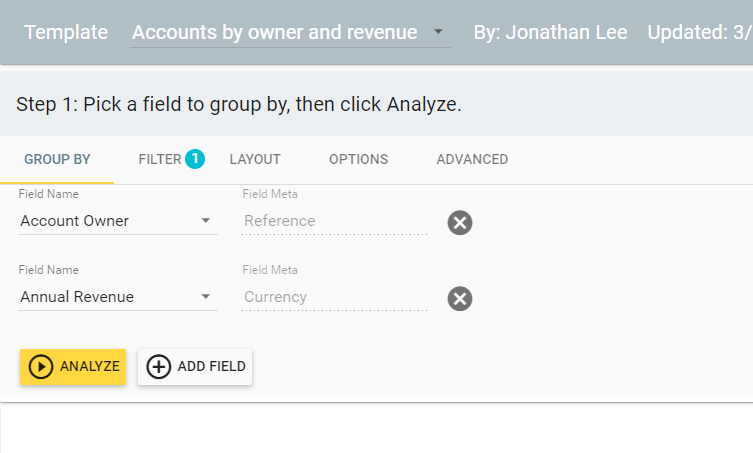
And this would generate a report that looks like this:
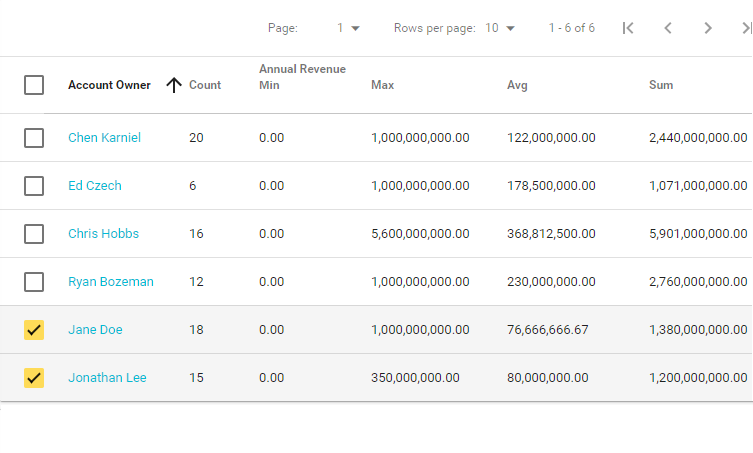
In the same way you can use any numerical field as the last grouping to uncover additional stats about the values. For example, you could not only see the number of contacts that are assigned to each rep, you can add “Marketing Emails Opened” to the grouping to gain deeper insights into your email open rate statistics by owner, and update owners based on that data.
Insycle — The Ultimate Tool for Grouping and Bulk Editing CRM Data
Insycle empowers sales reps, sales managers, and marketing operations to be more efficient in their data management.
With Insycle you’ll improve your reporting, draw more insights from your critical data, and position your teams to close more deals. Insycle empowers teams to take a deeper, more thorough approach to data management and save valuable time on routine data operations so team members can focus on high impact activities instead.
Are you frustrated and tired of manual updates and the constant process of exporting and importing .CSV files?
Try Insycle’s 7-day trial to explore how you can streamline routine data updates and free yourself from tedious steps by filling out the form below.